Requesting a Live Canvas Course Shell
Canvas
The Course Enrollment System (CES) is a suite of tools that facilitate all requests for new courses, association with sections/rosters, adding of instructors/co-instructors and TAs, roster synchronization, and grade retrieval back to SIS.
ASU Faculty and Staff can request a new ‘live’ (i.e., SLN-based) course, training / developmental / organization shell (i.e., sandbox course), or multiple courses in bulk (by submitting a properly formatted spreadsheet in CSV format). Student rosters are automatically populated based on the section(s) that are added, and drops/adds are processed in nearly real-time (more specifically, in intervals of approximately 15 minutes).
Request a Course from My Classes on myASU
From your myASU My Classes dashboard, find the correct semester and course you’d like to create. Hover over the icon that reads Create a Canvas class. Click this icon. You’ll be taken to the Canvas Enrollment System ordering page with your course information already filled in. You may skip to step 4 below.
Image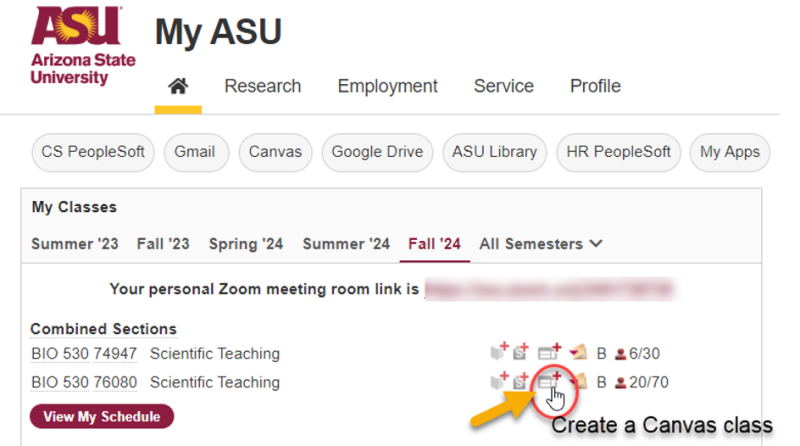
OR choose Canvas Course Request under the Teaching and Student Support Tools on myASU
Image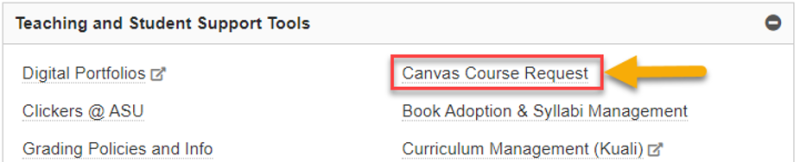
OR navigate to ASU’s Canvas Enrollment System (https://ces.apps.asu.edu).
Select the first option to “Request a new Canvas course”. Click the “Start” button to continue.Image
Choose your term/year (e.g., Fall 2023, Spring 2024, etc.) from the “Term” drop-down menu, then type your 5-digit Class Number/SLN into the “Class Number” box and click “Search”.
Image
Click on your class below, then click the “Select Class” button.
Image
On the following screen, you will see various details related to your course.
Image
- Click the pencil icon to edit your course details as needed.
- Name: Rename your course.
- Student Enrollment Sync Date: By default, this is set to three days prior to the official start date of the term for which the class is scheduled.
- Course Copy: Choose whether to import content from an existing Canvas course, or “Start from scratch” instead.
- Special Instructions: Provide special instructions for your request (if applicable).
Add TA/Instructors: To add Instructors or TAs, click the “Add TA/Instructors” link in the bottom right corner.
Image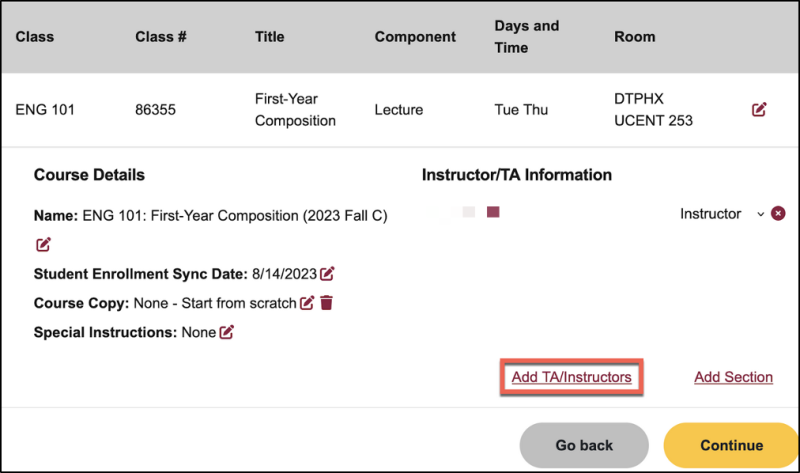
- Type the ASURITE User ID (Username used to sign into MyASU, Canvas, etc.) of the user that you would like to add into the text box, then click “Search”.
Place a check in the box under “Add as TA” or “Add as Instructor”, then click the “Add TA/Instructors” button to confirm.
Image
The additional TA/Instructor(s) will be shown under the “Instructor/TA Information” section on the right.
Image
Add Sections: To add a supplemental Class Section(s) to your course, click the “Add Section” link in the bottom right corner.
Image
Type the 5-digit Class Number/SLN that you intend to add into the “Class Number” box, click “Search”, and then place a check in the box next to the class below. Click the “Add Sections” button to confirm.
Image
The additional Class Section(s) will be shown under “Sections”
Image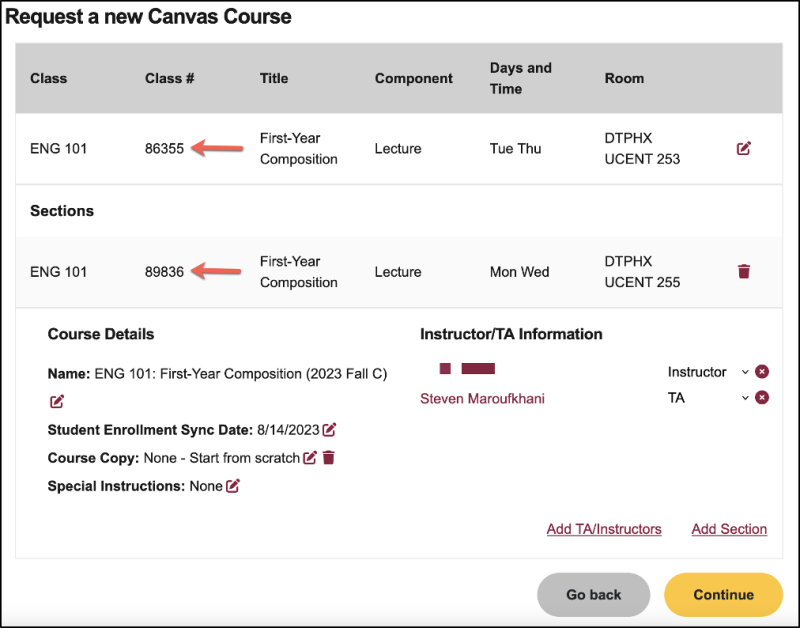
- Course Copy: To copy content from an existing Canvas course, click the pencil icon next to “Course Copy” (under “Course Details”).
On the “Copy Source course” screen, search for the Canvas course from which to import content.
Image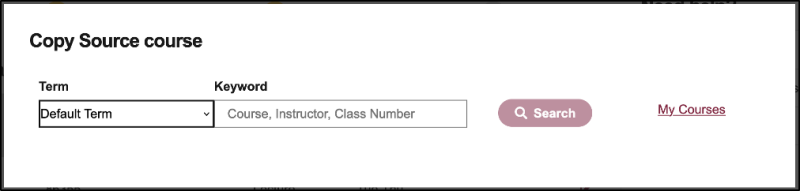
- Choose the “Term” in which the desired “source” course was taught from the drop-down menu, type the 5-digit Class Number/SLN associated with the “source” course into the “Keyword” box, and then click “Search”. Click the “Add Course Copy” button to confirm.
By defaulty, CES will provide you with a list of YOUR courses previously taught. If you are copying a source course from another instructor, you will need to uncheck the box “Show only my courses” to expand your search.
Image
When you have located the source course, click the radio button to select the course and select Add Course Copy.
Image
When you are ready to proceed, click the “Continue” button in the bottom right corner.
Image
Review your “Canvas Course Details” to ensure that all of the information is correct. Click “Edit” if you need to make changes. Otherwise, click “Submit” to finalize your request.
Image
Resources and Next Steps
Phone: +1 (855) 278-5080 | Local: (480) 965-6500
Live Chat: My ASU 'Service' tab
LMS Support Requests: via the ASU Service Catalog (or go to: https://links.asu.edu/lms-support)